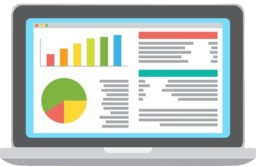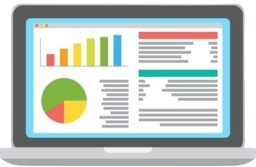
Advanced Event Viewer, an Event Viewer application to analyze the windows event logs and make sense of it. It has following features:
- Advanced Filtering
- Time Adjustment
- Event Log Statistics
- BarChart, HeatMap, Scattered Graph
- Custom Coloring, Fonts, Themes
Advanced Event Viewer is simple yet powerful event viewer application to allow you to review and understand the windows event logs. It is much more than just a simple tool to view the event logs. It presents you with the windows event logs in an intriguing way where you would just love to review the event logs and never get bored again. Try Advanced Event Viewer now and see for yourself.
Advanced Filtering
Advanced Filtering in Advanced Event Viewer allows you to filter event logs based on the their Level, ID, Time, and most importantly using the specific event categories and providers. It also supports filtering based on the description.
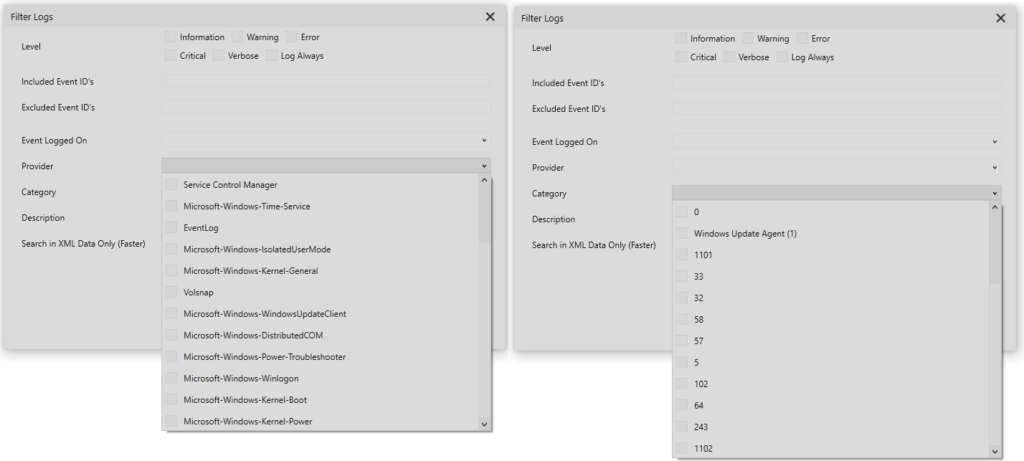
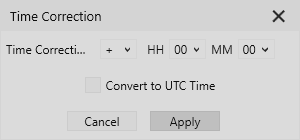
Time Adjustment
The Time Correction feature of Advanced Event Viewer allows you to adjust event log time as per your needs. Once you apply the time correction, the filtering and export will also work based on the converted time. You can easily view the converted and non-converted time in the details section of the application.
Event Statistics
Event logs are much more than the collection of events. It has a lot of information which gets suppressed due to the unavailability of tools to view that information. Advanced Event Viewer has various statistics available to unveil this information to you in a single form. Once you see these statistics, the event logs will start to make more sense to you. The various statistics are the count of event per level, count of events per category, count of events per provider, count of events per user SID, count of events per day and count of events per event id. You can hover on some of these to also see sub-categorization of the events. It makes analyzing the event logs so easy and saves a lot of time.
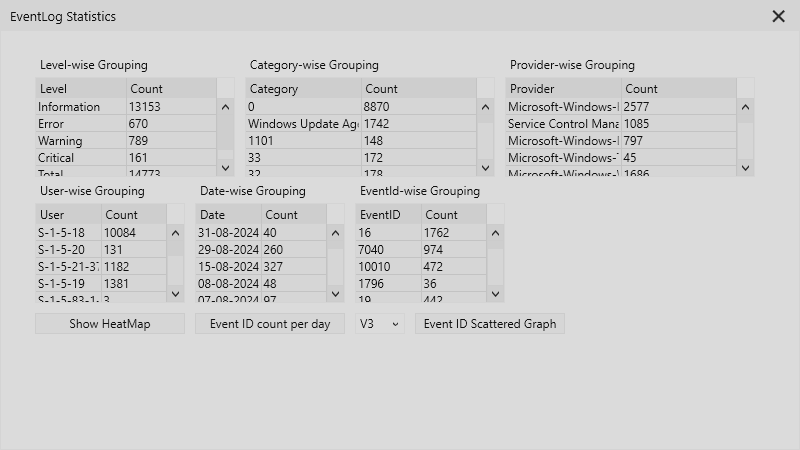
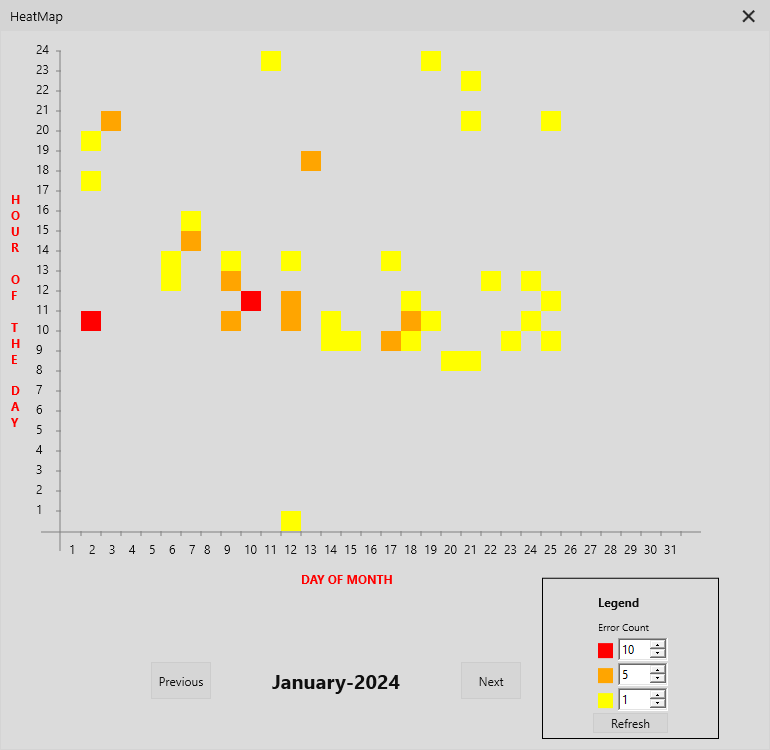
HeatMap
The HeatMap of Advanced Event Viewer provides you a unique way of understanding the hours you see most errors. This shows you a trend of errors over time on a particular system. You can adjust the value for the 3 available colors and refresh the HeatMap to show the colors based on those values.
Bar Chart
The Bar Chart of the selected Event ID will help you understand the frequency of the event for last 15 occurrences. This will help you understand if there is any variation in the event occurrences so that you focus on a particular date.
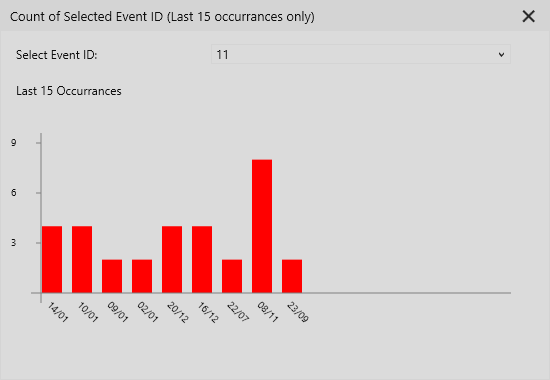

Scattered Graph
Advanced Event Viewer Scattered Graph helps you understand at what time specifically you are seeing that event. This will help you understand the trend better and will help you in your troubleshooting. You can also select multiple events so that you can better understand their co-relation (V2 and V3 only). There are 3 different versions of Scattered Graph available based on which property is shows on which axis. By default, V3 will open from the shortcut menu. You can select which version to open from the Statistics Window.
Custom Coloring
The Color Coding options helps you set the custom colors for events based on the event log level. Once set, the new colors will immediately reflect in all the available open tabs.
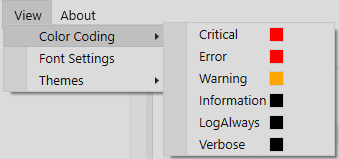
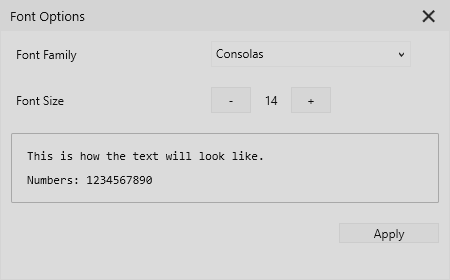
Font Customization
Advanced Event Viewer allows you to customize it further and set the font family and size of your choice. This improves user experience further.
Themes
Advanced Event Viewer has different themes to choose from and this gives you more control over the visual aspect of the application. The goal is to make your experience better.
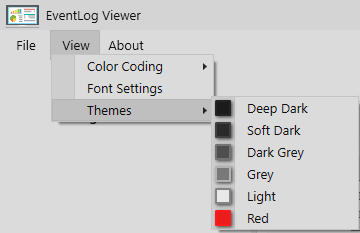
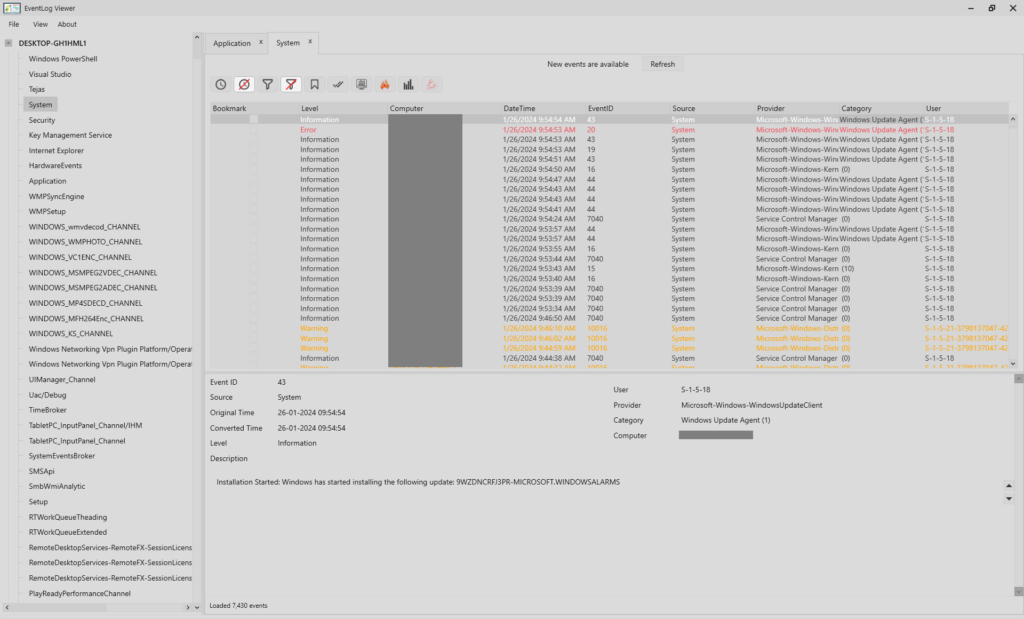
Multi-Tabs
Advanced Event Viewer allows you to view multiple event log files at a time with the help of the multi-tab support. You can open windows event logs from the various available event log sources on local machine including the saved event log files. You can copy selected events or export them to csv file.
Shortcut Menu
Advanced Event Viewer gives you an easy access to various options for easy interaction with the event logs. You can Perform:
- Time Correction/Reset Time Correction
- Filter/Reset Filter
- Export Events (All/Bookmarked)
- View Statistics
- View Errors Heatmap
- View Event ID/Day BarChart
- Event Log Scattered Graph


More Details
Advanced Event Viewer makes Event Log information easily accessible to you with additional attributes like Original Time and Converted Time in the more details section. It also gives you an easy navigation buttons to navigate through event logs entries.